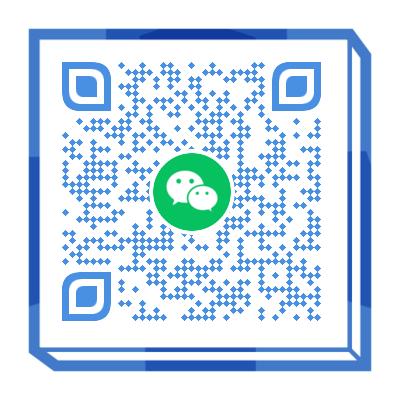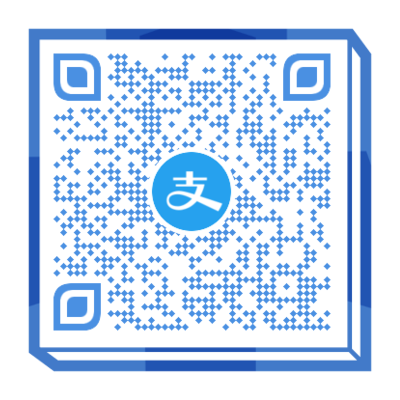项目搭建规范
一 代码规范
1.1. 集成editorconfig配置
EditorConfig 有助于为不同 IDE 编辑器上处理同一项目的多个开发人员维护一致的编码风格。
1
2
3
4
5
6
7
8
9
10
11
12
13
14
15
|
root = true
[*]
charset = utf-8
indent_style = space
indent_size = 2
end_of_line = lf
trim_trailing_whitespace = true
insert_final_newline = true
[*.md]
max_line_length = off
trim_trailing_whitespace = false
|
VSCode需要安装一个插件:EditorConfig for VS Code
1.2. 使用prettier工具
Prettier 是一款强大的代码格式化工具,支持 JavaScript、TypeScript、CSS、SCSS、Less、JSX、Angular、Vue、GraphQL、JSON、Markdown 等语言,基本上前端能用到的文件格式它都可以搞定,是当下最流行的代码格式化工具。
1.安装prettier
2.配置.prettierrc文件:
- useTabs:使用tab缩进还是空格缩进,选择false;
- tabWidth:tab是空格的情况下,是几个空格,选择2个;
- printWidth:当行字符的长度,推荐80,也有人喜欢100或者120;
- singleQuote:使用单引号还是双引号,选择true,使用单引号;
- trailingComma:在多行输入的尾逗号是否添加,设置为
none;
- semi:语句末尾是否要加分号,默认值true,选择false表示不加;
1
2
3
4
5
6
7
8
| {
"useTabs": false,
"tabWidth": 2,
"printWidth": 80,
"singleQuote": true,
"trailingComma": "none",
"semi": false
}
|
3.创建.prettierignore忽略文件
1
2
3
4
5
6
7
8
9
| /dist/*
.local
.output.js
/node_modules/**
**/*.svg
**/*.sh
/public/*
|
4.VSCode需要安装prettier的插件
5.测试prettier是否生效
- 测试一:在代码中保存代码;
- 测试二:配置一次性修改的命令;
在package.json中配置一个scripts:
1
| "prettier": "prettier --write ."
|
1.3. 使用ESLint检测
1.在前面创建项目的时候,我们就选择了ESLint,所以Vue会默认帮助我们配置需要的ESLint环境。
2.VSCode需要安装ESLint插件:
3.解决eslint和prettier冲突的问题:
安装插件:(vue在创建项目时,如果选择prettier,那么这两个插件会自动安装)
1
| yarn add eslint-plugin-prettier eslint-config-prettier -D
|
添加prettier插件:
1
2
3
4
5
6
7
8
| extends: [
"plugin:vue/vue3-essential",
"eslint:recommended",
"@vue/typescript/recommended",
"@vue/prettier",
"@vue/prettier/@typescript-eslint",
'plugin:prettier/recommended'
],
|
1.4. git Husky和eslint
虽然我们已经要求项目使用eslint了,但是不能保证组员提交代码之前都将eslint中的问题解决掉了:
那么如何做到这一点呢?可以通过Husky工具:
- husky是一个git hook工具,可以帮助我们触发git提交的各个阶段:pre-commit、commit-msg、pre-push
如何使用husky呢?
这里我们可以使用自动配置命令:
1
| npx husky-init && npm install
|
这里会做三件事:
1.安装husky相关的依赖:
2.在项目目录下创建 .husky 文件夹:

3.在package.json中添加一个脚本:

接下来,我们需要去完成一个操作:在进行commit时,执行lint脚本:

这个时候我们执行git commit的时候会自动对代码进行lint校验。
1.5. git commit规范
1.5.1. 代码提交风格
通常我们的git commit会按照统一的风格来提交,这样可以快速定位每次提交的内容,方便之后对版本进行控制。

但是如果每次手动来编写这些是比较麻烦的事情,我们可以使用一个工具:Commitizen
- Commitizen 是一个帮助我们编写规范 commit message 的工具;
1.安装Commitizen
2.安装git-cz:
并且在package.json中添加scripts:
这个时候我们提交代码需要使用 yarn commit:
| Type |
作用 |
| feat |
新增特性 (feature) |
| fix |
修复 Bug(bug fix) |
| docs |
修改文档 (documentation) |
| style |
代码格式修改(white-space, formatting, missing semi colons, etc) |
| refactor |
代码重构(refactor) |
| perf |
改善性能(A code change that improves performance) |
| test |
测试(when adding missing tests) |
| build |
变更项目构建或外部依赖(例如 scopes: webpack、gulp、npm 等) |
| ci |
更改持续集成软件的配置文件和 package 中的 scripts 命令,例如 scopes: Travis, Circle 等 |
| chore |
变更构建流程或辅助工具(比如更改测试环境) |
| revert |
代码回退 |





我们也可以在scripts中构建一个命令来执行 cz:

1.5.2. 自己配置 提交规则
新建一个changelog.config.js 格式如下
1
2
3
4
5
6
7
8
9
10
11
12
13
14
15
16
17
18
19
20
21
22
23
24
25
26
27
28
29
30
31
32
33
34
35
36
37
38
39
40
41
42
43
44
45
46
47
48
49
50
51
52
53
54
55
56
57
58
59
60
61
62
63
64
65
66
67
68
69
70
71
72
73
74
75
76
77
78
79
80
81
82
83
84
85
86
87
| module.exports = {
disableEmoji: false,
list: [
'test',
'feat',
'fix',
'chore',
'api',
'docs',
'refactor',
'style',
'ci',
'perf',
'merge'
],
maxMessageLength: 64,
minMessageLength: 3,
questions: [
'type',
'scope',
'subject',
'body',
'breaking',
'issues',
'lerna'
],
scopes: [],
types: {
api: {
description: 'api 接口对接',
emoji: '🅰️',
value: 'api'
},
merge: {
description: '分支合并',
emoji: '🙏',
value: 'merge'
},
chore: {
description: '构建过程或辅助工具更改',
emoji: '🤖',
value: 'chore'
},
ci: {
description:
'更改持续集成软件的配置文件和package中的scripts命令,例如scopes: Travis, Circle等',
emoji: '🎡',
value: 'ci'
},
docs: {
description: '文档变更',
emoji: '✏️',
value: 'docs'
},
feat: {
description: '新增一个功能',
emoji: '🎸',
value: 'feat'
},
fix: {
description: '修复一个Bug',
emoji: '🐛',
value: 'fix'
},
perf: {
description: '优化性能',
emoji: '⚡️',
value: 'perf'
},
refactor: {
description: '代码重构',
emoji: '💡',
value: 'refactor'
},
style: {
description: '代码格式(不影响功能,例如空格、分号等格式修正)',
emoji: '💄',
value: 'style'
},
test: {
description: '测试',
emoji: '💍',
value: 'test'
}
}
}
|
1.5.3. 代码提交验证
如果我们按照cz来规范了提交风格,但是依然有同事通过 git commit 按照不规范的格式提交应该怎么办呢?
1.安装 @commitlint/config-conventional 和 @commitlint/cli
1
| npm i @commitlint/config-conventional @commitlint/cli -D
|
2.在根目录创建commitlint.config.js文件,配置commitlint
1
2
3
| module.exports = {
extends: ['@commitlint/config-conventional']
}
|
3.使用husky生成commit-msg文件,验证提交信息:
1
| npx husky add .husky/commit-msg "npx --no-install commitlint --edit $1"
|
二 第三方库集成
2.1. vue.config.js配置
vue.config.js有三种配置方式:
- 方式一:直接通过CLI提供给我们的选项来配置:
- 比如publicPath:配置应用程序部署的子目录(默认是
/,相当于部署在 https://www.my-app.com/);
- 比如outputDir:修改输出的文件夹;
- 方式二:通过configureWebpack修改webpack的配置:
- 可以是一个对象,直接会被合并;
- 可以是一个函数,会接收一个config,可以通过config来修改配置;
- 方式三:通过chainWebpack修改webpack的配置:
1
2
3
4
5
6
7
8
9
10
11
12
13
14
15
16
17
18
19
20
21
| const path = require('path')
module.exports = {
outputDir: './build',
chainWebpack: (config) => {
config.resolve.alias.set('@', path.resolve(__dirname, 'src')).set('views', '@/views')
}
}
|
2.2. vue-router集成
安装vue-router的最新版本:
1
| npm install vue-router@next
|
创建router对象:
1
2
3
4
5
6
7
8
9
10
11
12
13
14
15
16
17
18
19
20
21
22
23
24
| import { createRouter, createWebHashHistory } from 'vue-router'
import { RouteRecordRaw } from 'vue-router'
const routes: RouteRecordRaw[] = [
{
path: '/',
redirect: '/main'
},
{
path: '/main',
component: () => import('../views/main/main.vue')
},
{
path: '/login',
component: () => import('../views/login/login.vue')
}
]
const router = createRouter({
routes,
history: createWebHashHistory()
})
export default router
|
安装router:
1
2
3
| import router from './router'
createApp(App).use(router).mount('#app')
|
在App.vue中配置跳转:
1
2
3
4
5
6
7
| <template>
<div id="app">
<router-link to="/login">登录</router-link>
<router-link to="/main">首页</router-link>
<router-view></router-view>
</div>
</template>
|
2.3. vuex集成
安装vuex:
创建store对象:
1
2
3
4
5
6
7
8
9
10
11
| import { createStore } from 'vuex'
const store = createStore({
state() {
return {
name: 'coderwhy'
}
}
})
export default store
|
安装store:
1
| createApp(App).use(router).use(store).mount('#app')
|
在App.vue中使用:
1
| <h2>{{ $store.state.name }}</h2>
|
2.4. element-plus集成
Element Plus,一套为开发者、设计师和产品经理准备的基于 Vue 3.0 的桌面端组件库:
- 相信很多同学在Vue2中都使用过element-ui,而element-plus正是element-ui针对于vue3开发的一个UI组件库;
- 它的使用方式和很多其他的组件库是一样的,所以学会element-plus,其他类似于ant-design-vue、NaiveUI、VantUI都是差不多的;
安装element-plus
1
| npm install element-plus
|
2.4.1. 全局引入
一种引入element-plus的方式是全局引入,代表的含义是所有的组件和插件都会被自动注册:
1
2
3
4
5
6
7
| import ElementPlus from 'element-plus'
import 'element-plus/lib/theme-chalk/index.css'
import router from './router'
import store from './store'
createApp(App).use(router).use(store).use(ElementPlus).mount('#app')
|
2.4.2. 局部引入
也就是在开发中用到某个组件对某个组件进行引入:
1
2
3
4
5
6
7
8
9
10
11
12
13
14
15
16
17
18
19
20
21
22
23
24
25
26
27
28
29
30
31
32
| <template>
<div id="app">
<router-link to="/login">登录</router-link>
<router-link to="/main">首页</router-link>
<router-view></router-view>
<h2>{{ $store.state.name }}</h2>
<el-button>默认按钮</el-button>
<el-button type="primary">主要按钮</el-button>
<el-button type="success">成功按钮</el-button>
<el-button type="info">信息按钮</el-button>
<el-button type="warning">警告按钮</el-button>
<el-button type="danger">危险按钮</el-button>
</div>
</template>
<script lang="ts">
import { defineComponent } from 'vue'
import { ElButton } from 'element-plus'
export default defineComponent({
name: 'App',
components: {
ElButton
}
})
</script>
<style lang="less">
</style>
|
但是我们会发现是没有对应的样式的,引入样式有两种方式:
- 全局引用样式(像之前做的那样);
- 局部引用样式(通过babel的插件);
1.安装babel的插件:
1
| npm install babel-plugin-import -D
|
2.配置babel.config.js
1
2
3
4
5
6
7
8
9
10
11
12
13
14
| module.exports = {
plugins: [
[
'import',
{
libraryName: 'element-plus',
customStyleName: (name) => {
return `element-plus/lib/theme-chalk/${name}.css`
}
}
]
],
presets: ['@vue/cli-plugin-babel/preset']
}
|
但是这里依然有个弊端:
- 这些组件我们在多个页面或者组件中使用的时候,都需要导入并且在components中进行注册;
- 所以我们可以将它们在全局注册一次;
1
2
3
4
5
6
7
8
9
10
11
12
13
14
15
16
17
18
19
20
21
22
23
24
25
26
27
| import {
ElButton,
ElTable,
ElAlert,
ElAside,
ElAutocomplete,
ElAvatar,
ElBacktop,
ElBadge,
} from 'element-plus'
const app = createApp(App)
const components = [
ElButton,
ElTable,
ElAlert,
ElAside,
ElAutocomplete,
ElAvatar,
ElBacktop,
ElBadge
]
for (const cpn of components) {
app.component(cpn.name, cpn)
}
|
2.5. axios集成
安装axios:
简单封装axios:
1
2
3
4
5
6
7
8
9
10
11
12
13
14
15
16
17
18
19
20
21
22
23
24
25
26
27
28
29
30
31
32
33
34
35
36
37
38
39
40
41
42
43
44
45
46
47
48
49
50
| import axios from 'axios'
import type { AxiosRequestConfig } from 'axios'
import { BASE_URL, TIME_OUT } from './config'
const instance = axios.create({
baseURL: BASE_URL,
timeout: TIME_OUT
})
instance.interceptors.request.use(
(config) => {
window.localStorage.getItem('CS_TOKEN')
? (config.headers.token = window.localStorage.getItem('CS_TOKEN'))
: ''
return config
},
(err) => {
console.log('request error:', err)
}
)
instance.interceptors.response.use(
(res) => {
return res.data
},
(err) => {
return Promise.reject(err.message)
}
)
export function request<T>(config: AxiosRequestConfig): Promise<T> {
return new Promise((resolve, reject) => {
instance(config)
.then((res) => {
resolve(res.data)
})
.catch((err) => {
reject(err)
})
})
}
|
2.5.1 使用方法
1
2
3
4
5
6
7
8
9
10
11
12
13
| import { request } from '@/utils//request'
interface LoginDataType {
code: string,
message: string,
data: any | []
}
export function login(): Promise<LoginDataType> {
return request<LoginDataType>({
url: '/home/multidata',
method: 'GET'
})
}
|
1
2
3
4
5
6
7
8
9
| import { login } from '@/api/login'
login()
.then((res) => {
console.log(res)
})
.catch((err) => {
console.log(err)
})
|